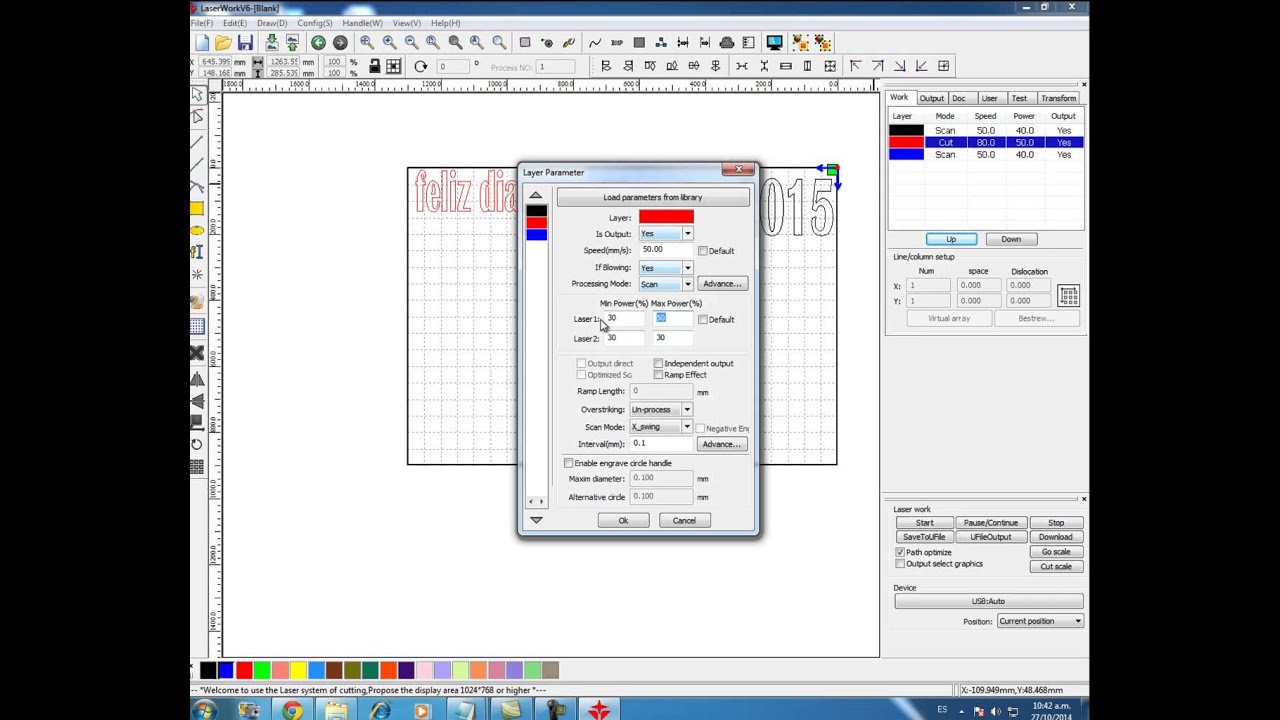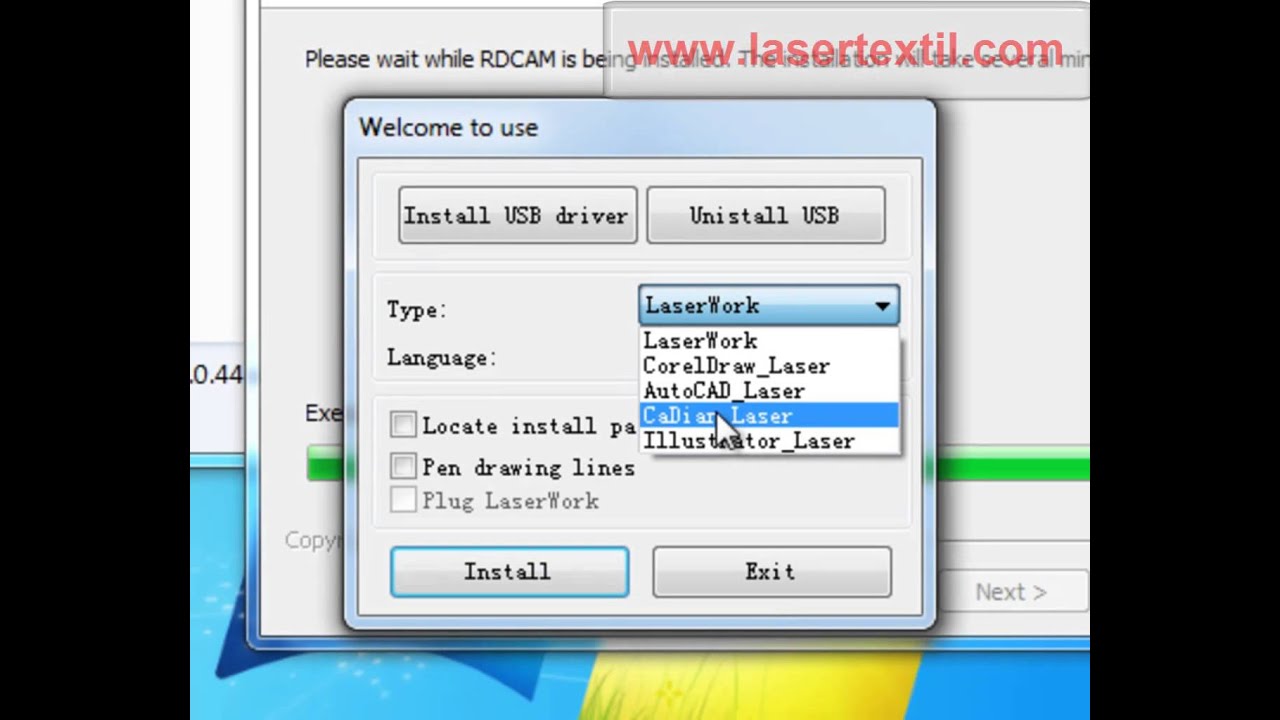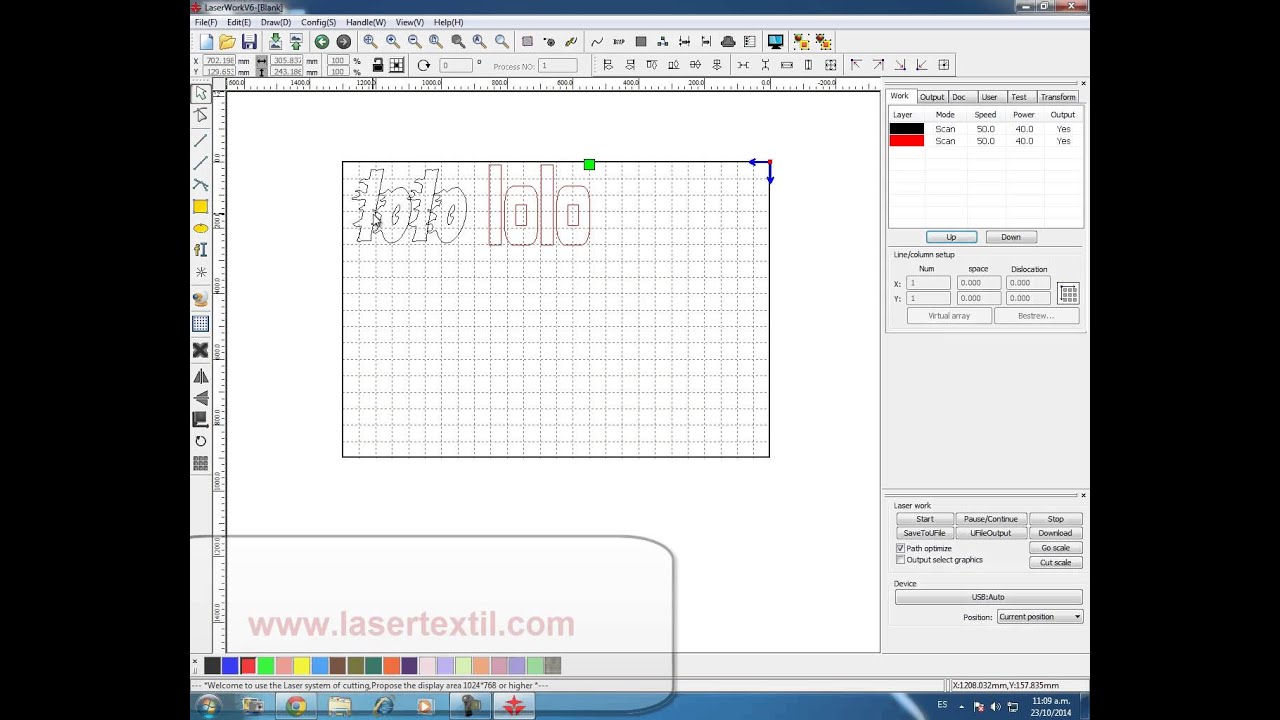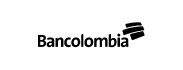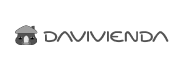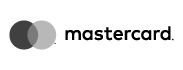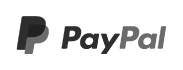START UP OF OUR LASER MACHINE
 Click on the image to watch the video
Click on the image to watch the video
What to do before starting your laser machine:
- Check that all laser machine connections (power supply, PC, extraction system) are properly connected.
- Perform a visual inspection of the condition of the laser machine, make sure all mechanisms move freely, and check that there are no materials under the table that could obstruct the air vents.
- Make sure the work area and lenses are clean and proceed with cleaning if necessary.
- Check the exhaust system and activate the cooling system if necessary.
- Check the condition of the filters and the activated carbon of the extraction system.
- Close the protective cap.
If you have a water-cooled laser, start the cooling system before turning on the laser machine.
What to do before turning on the laser machine?
- Turn on the main power supply of the laser machine by pressing the main switch.
- Turn on the key switch on the control panel (machine specific).
- If all the covers are closed the system will start homing right after start up.
- When the laser machine is turned on the processing table will be fully down and the processing head will move to the zero point (point in the upper left corner).
- As soon as the referencing process has been successfully completed with an acoustic sound and the slow, steady flashing of the LED lights the machine is ready for operation.
What to do before turning on the exhaust system?
The extraction system is activated simultaneously at the start of the laser process and stops when the job is finished. If a different extraction system is used, turn it on and off manually before processing.
To ensure proper performance of the extraction system we recommend that you adjust the uptime and tracking of the system depending on the material.
What to do before turning off the laser machine?
- Turn the keyswitch on the control panel (if equipped) on the left
- Disconnect the main power supply to the machine by pressing the main switch.
For more questions, contact us at WhatsApp 321 268 0399 or 310 717 0000 at Telephone (+57) 1 6757434
Follow us on our YouTube channel mundotextilDC and on our Facebook pages lasertextildc and ServicolombiaDc